Aman Magento Plugin
Using a Magento store to run your business? Start collecting payments through Aman by using our Magento plugin. Your customers can use any supported payment method on your Magento store thanks to a plugin. If you carefully follow the instructions in this guide, your Magento business will be able to begin receiving payments through a variety of payment channels.
Before you start
The procedure of integrating Aman payments with Magento plugins is simple. There is no requirement for very advanced development abilities.
Ensure that the following compatibility list is met for a flawless connection.
| item | compatible version | References |
|---|---|---|
| Magento | 2.3.4 or higher | magento.com |
| PHP version | 7.3 or higher | magento.com |
Installation
The methods for installing the Aman Magento plugin are shown in this document. In order to integrate the Aman plugin with your Magento online store, please pay strict attention to these instructions.
- the plugin.
- Extract the zip file into MagentoHomeDir/app/code folder.
- Go to the root directory of your Magento app by opening a terminal. Next, execute the subsequent instructions in that order:
- Congratulations! You've successfully installed and enabled the
Magento Aman plugin. Aman payment methods should be installed when you navigate
to
Stores->Configuration->Sales->Payment Methodsin your Magento admin panel.
php bin/magento setup:upgrade
php bin/magento cache:flush
php bin/magento cache:clean
php bin/magento setup:di:compile
php bin/magento setup:static-content:deploy
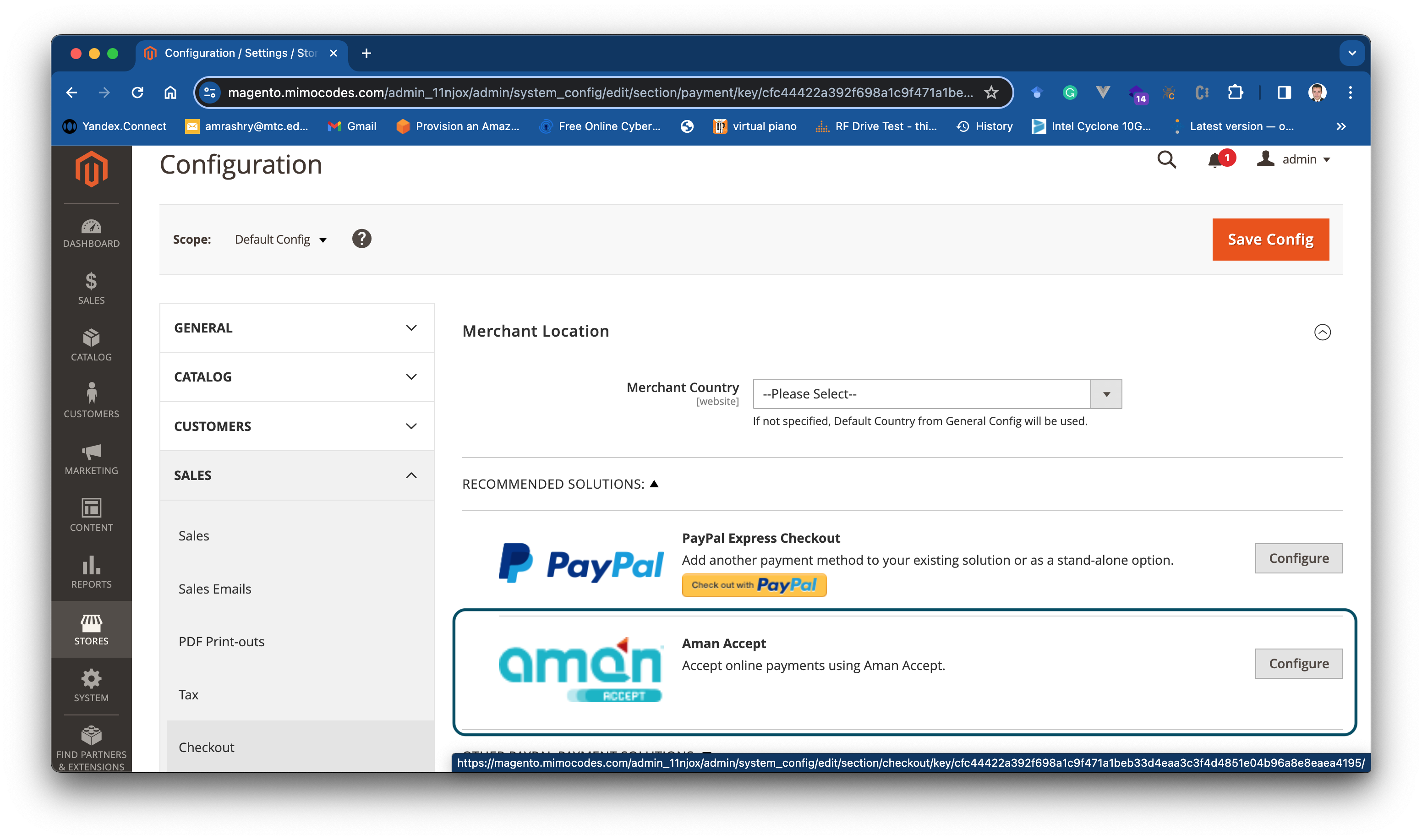
Setup and Configuration
- Configure the country information where the store is located by
selecting
GENERAL -> General -> Country Options. - To configure the currency, click
GENERAL->Currency Setup. From there, choose the appropriate currency on the configure currency page. - In your Magento admin panel, Payment Methods can be found under
Stores->Configuration->Sales->Payment Methods. - After entering the payment details, click
Configure.Then, clickSave Configto save the changes. - Please complete the fields on the
"Configuration"page according to the guidelines in the following table: - Choose
Yesin theEnabledselect box to activate the Aman plugin. - After finishing, select the
"Save Changes"button.
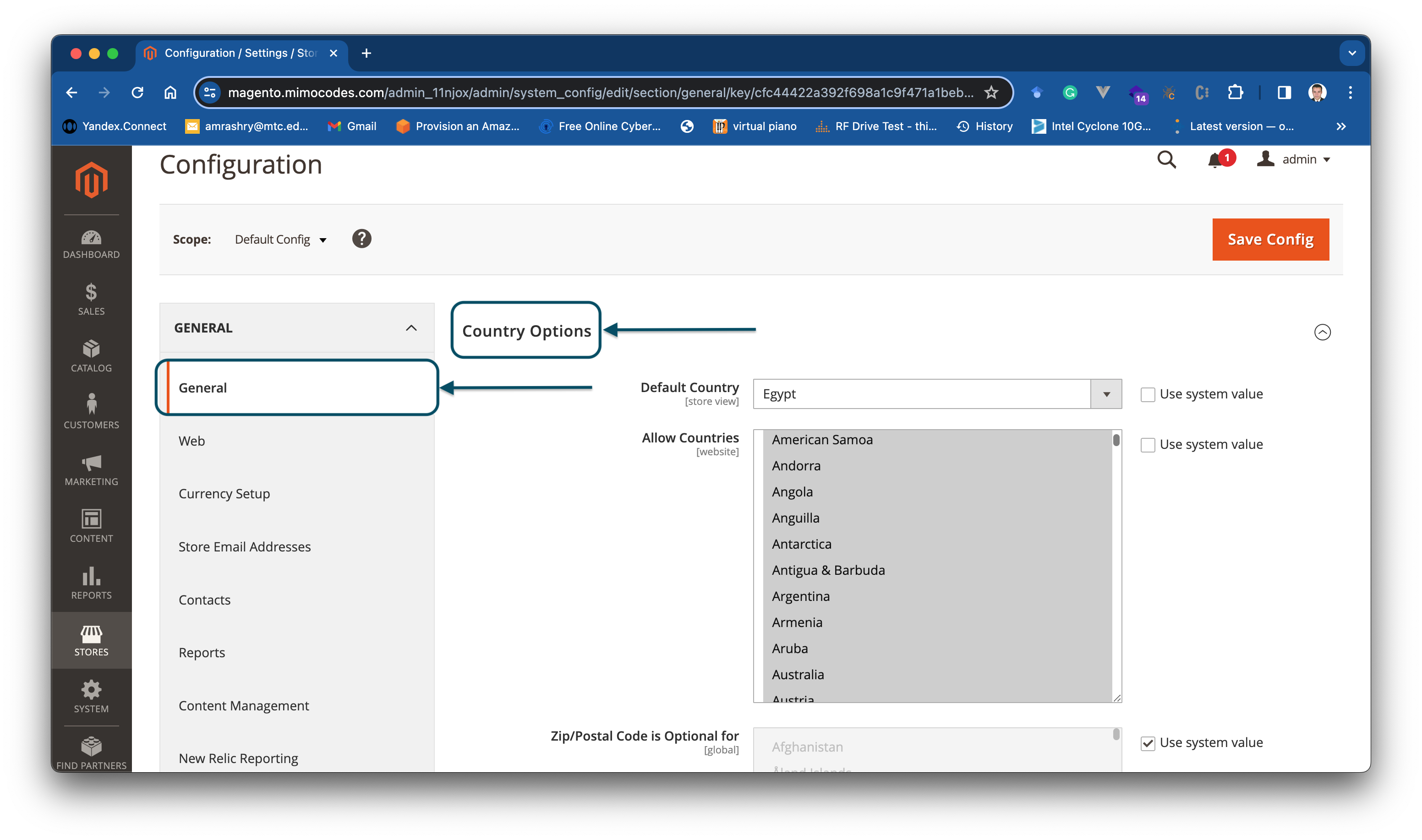

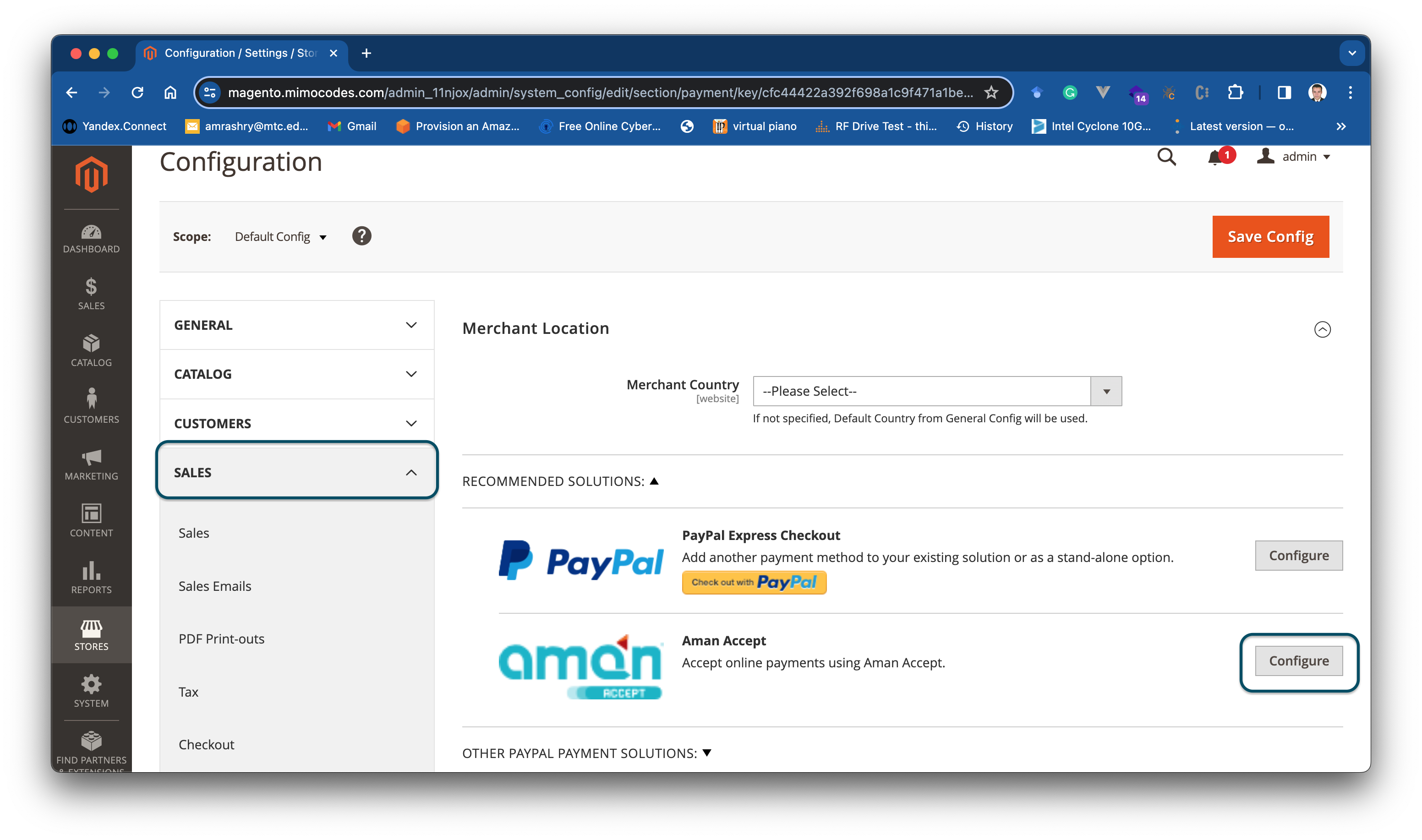

| field | description | example |
|---|---|---|
| Enable | Controls weather Aman can be used as a checkout payment method | Yes/No |
| Environment | Controls weather Aman is running in production or Sandbox mode. | Production/Sandbox |
| Merchant ID (Sandbox) | Your Sandbox merchant ID you should have received it after creating an account. | 281821060121381 |
| Secret Key (Sandbox) | Your Sandbox Secret key you should have received it after creating an account. | Secret Key |
| Public Key (Sandbox) | Your Sandbox Public key you should have received it after creating an account. | Public Key |
| Secret Key (Production) | Your Sandbox Secret key you should have received it after creating an account. | Secret Key |
| Public Key (Production) | Your Sandbox Public key you should have received it after creating an account. | Public Key |
| callback URL (Read Only) | Your Read Only callback URL over which the plugin listens to payment callback notifications. | https://your-call-back-url |
Accepted payment options:
Reference Code
Aman Card