Aman WooCommerce Plugin
You will discover how to install, set up, and use the Aman Woocommerce plugin on this page. You can start accepting payments through Aman payment channels for your Woocommerce shop once you carefully follow the steps outlined in this tutorial.
Before you start
The Aman Woocommerce plugin is intended to be developer-friendly in addition to providing the most convenient checkout experience. Plugin integration is simple and includes a wide range of payment features from Aman. Advanced development knowledge is not required. Take careful note of the instructions on this page to begin accepting payments via Aman.
Assuring that the following compatibility list is satisfied is necessary for a seamless and easy integration.
| item | compatible version | References |
|---|---|---|
| Wordpress | 5.1.1 or higher |
wordpress.org woocommerce.com |
| PHP version | 7.2.2 or higher |
wordpress.org woocommerce.com |
| WooCommerce | 3.6.1 or higher | woocommerce.com |
| WooCommerce database | 3.6.1 or higher | woocommerce.com |
Installation
This document explains the quick and easy steps needed to integrate our gateway with the WooCommerce plugin. To integrate the Aman Woocommerce plug-in with your WordPress/WooCommerce e-shop, please follow the steps.
The following is the installation method:
-
Installing a Zip package method
- the plugin.
- Login to your WordPress Dashboard.
- Open the Plugins => Add New menu in your WordPress Admin Menu.
- On the page, click the Upload Plugin button in the upper left corner.
- After Clicking "upload plugin", click Browse (1), choose your plugin's.zip file from your computer (2), and then click the Install Now (3) button.
- the plugin is installed now and You can click on Activate Plugin link.
- Find the Aman entry in your installed plugins list and select "Activate".
- Congratulations! You've successfully installed and enabled the Woocommerce Aman plugin!
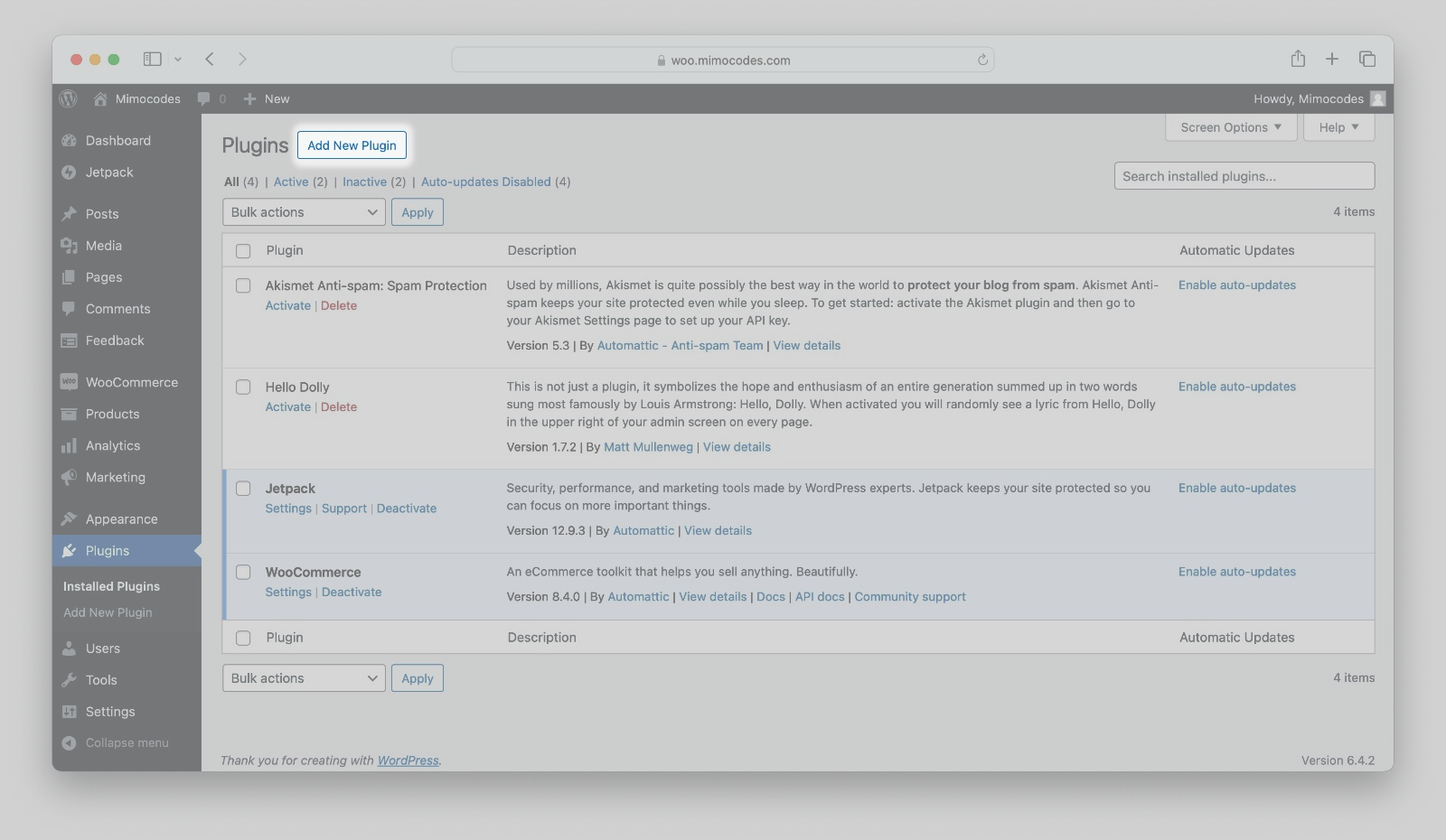
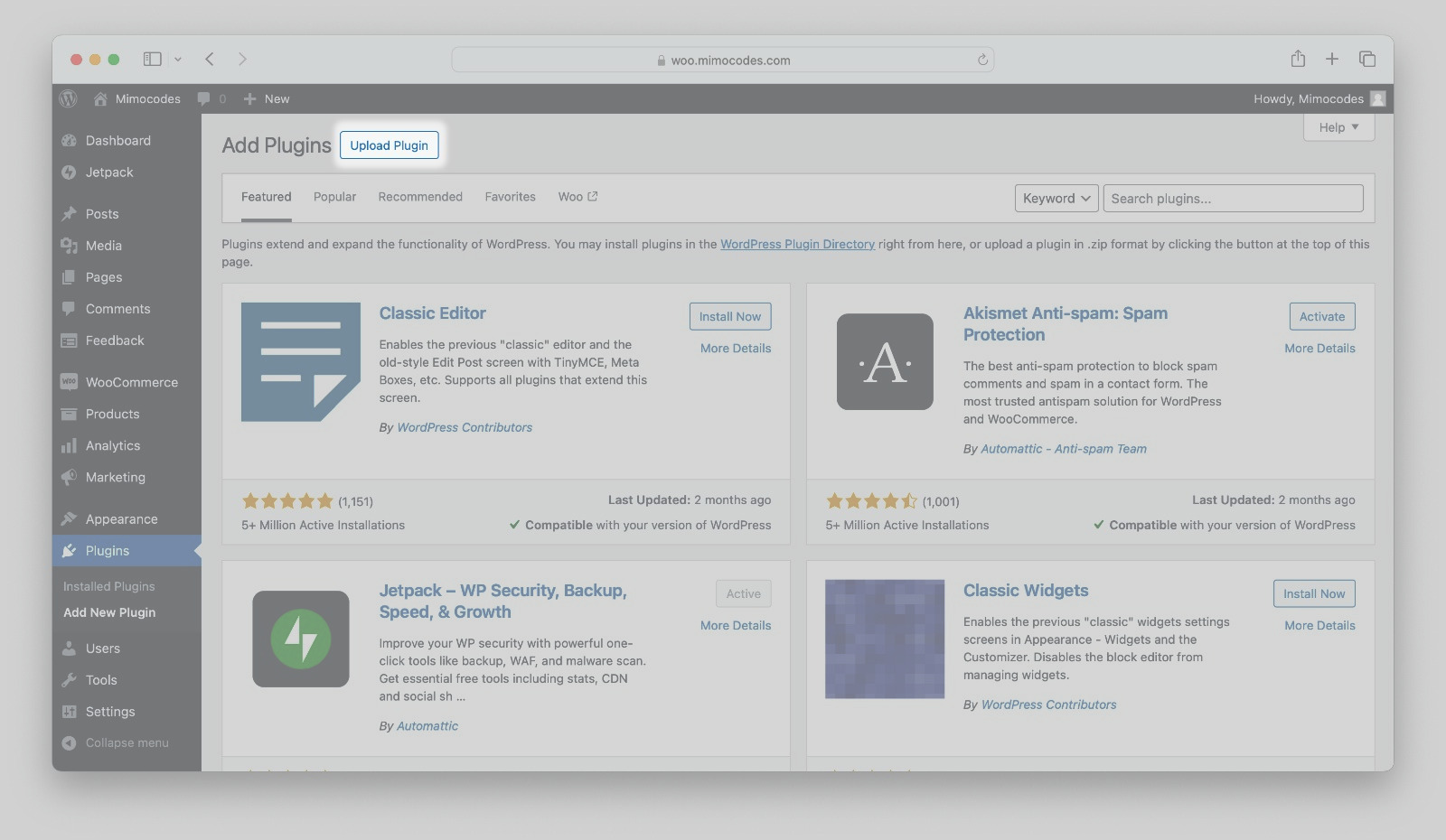
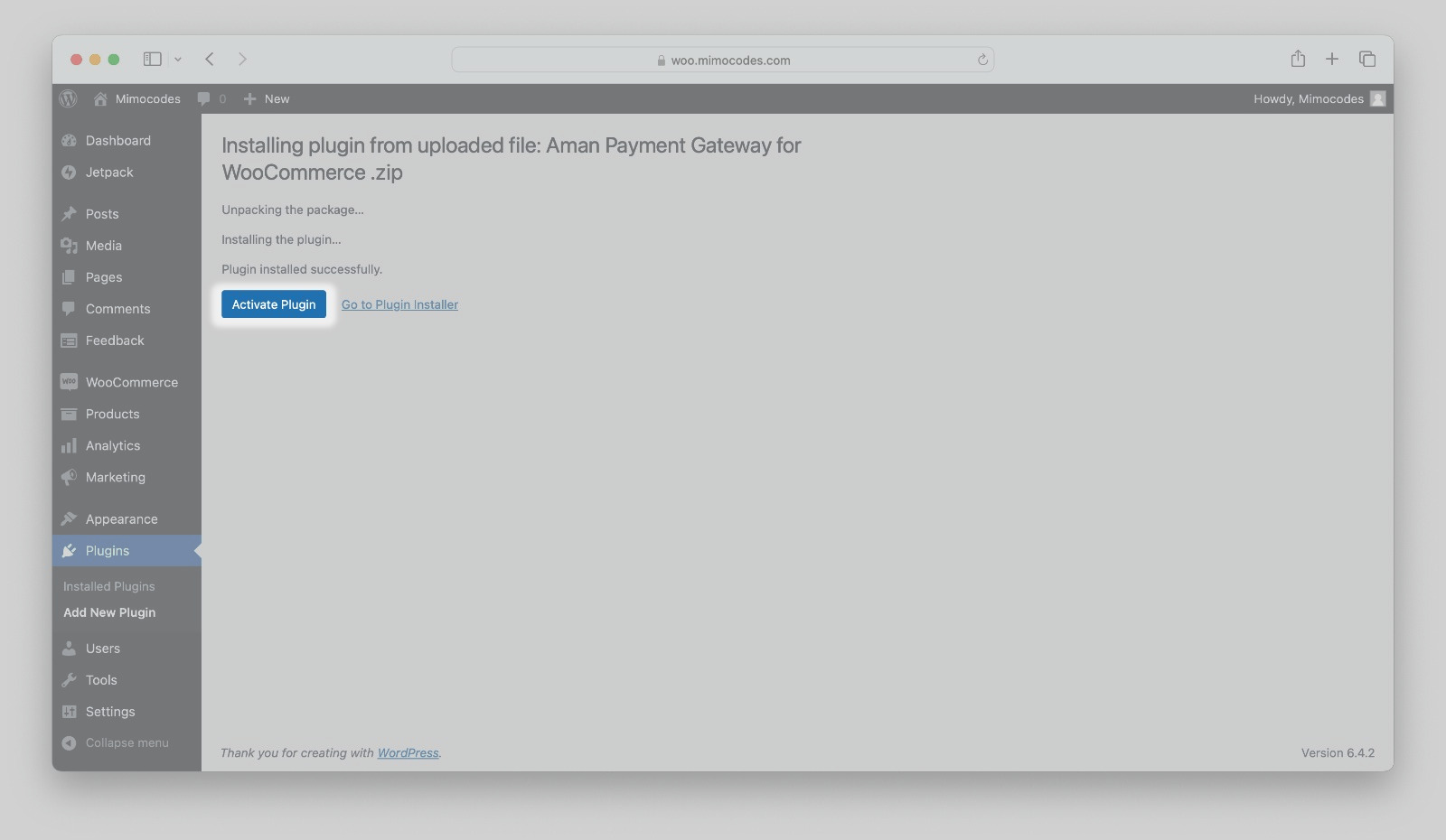
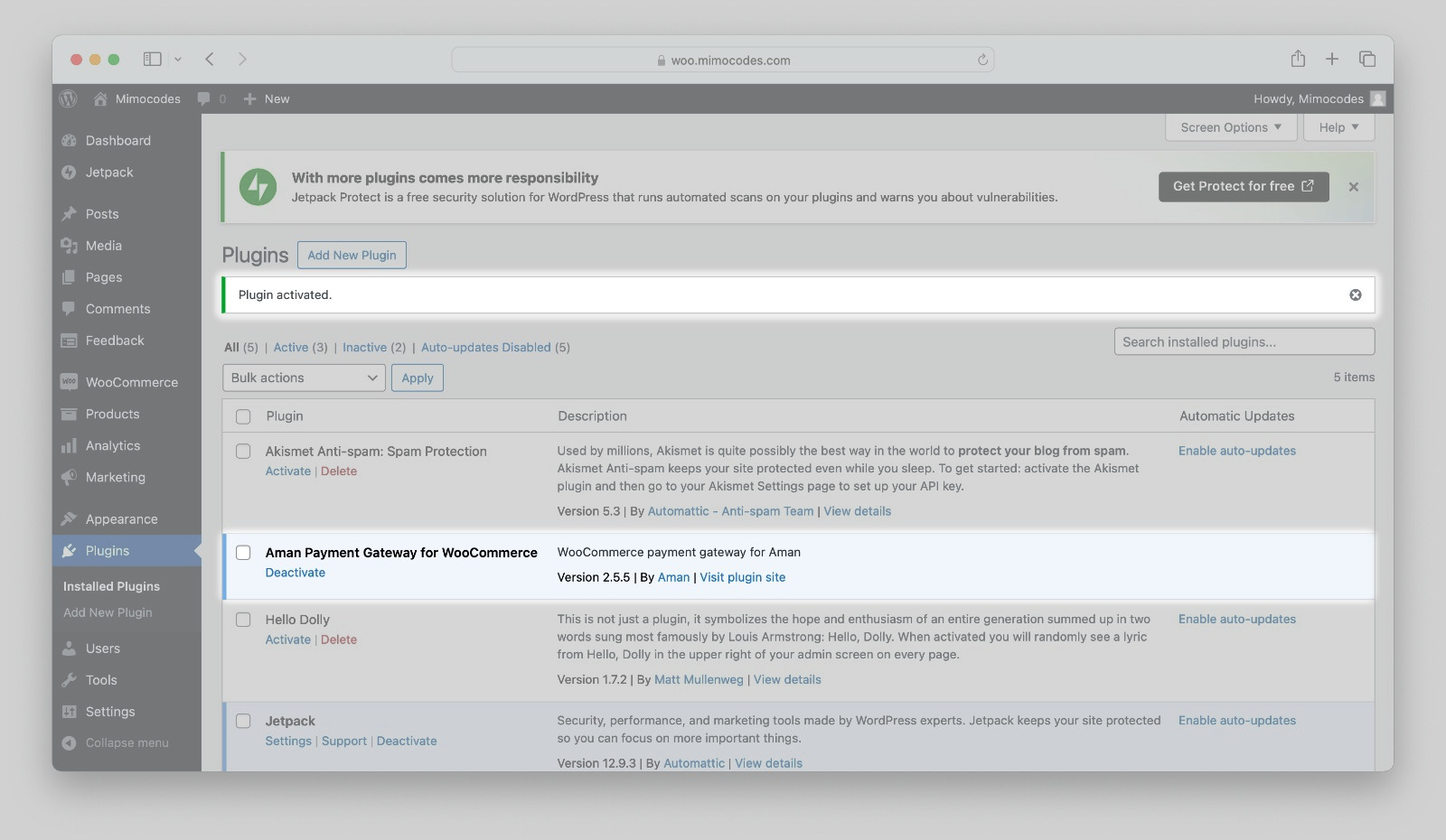
Set up and Configuration
- Go to Pages section and click on Checkout.
- From the Block tab Click on Switch to classic checkout.
- Go to WooCommerce section.
- Choose the Settings section.
- Select the Payment tab from the settings page.
- There are two ways to make payments: Aman card and Aman Reference Code.
- Click on "Manage/Setup" button.
- Please complete the fields on the "Manage" page according to the guidelines in the following table:
- After finishing, click on save changes button.
- Turn on the two Aman payment options, then click
save changes.
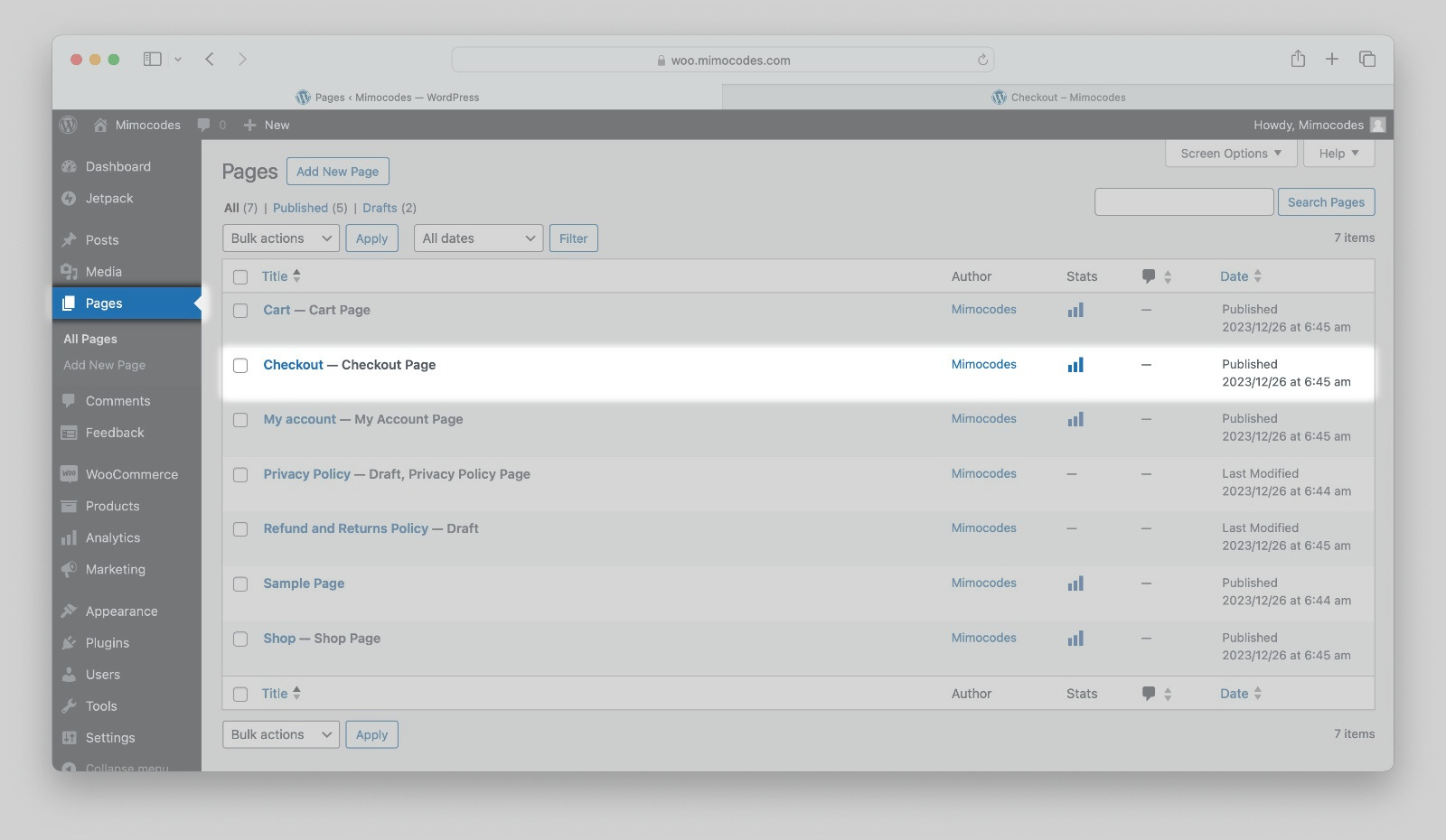
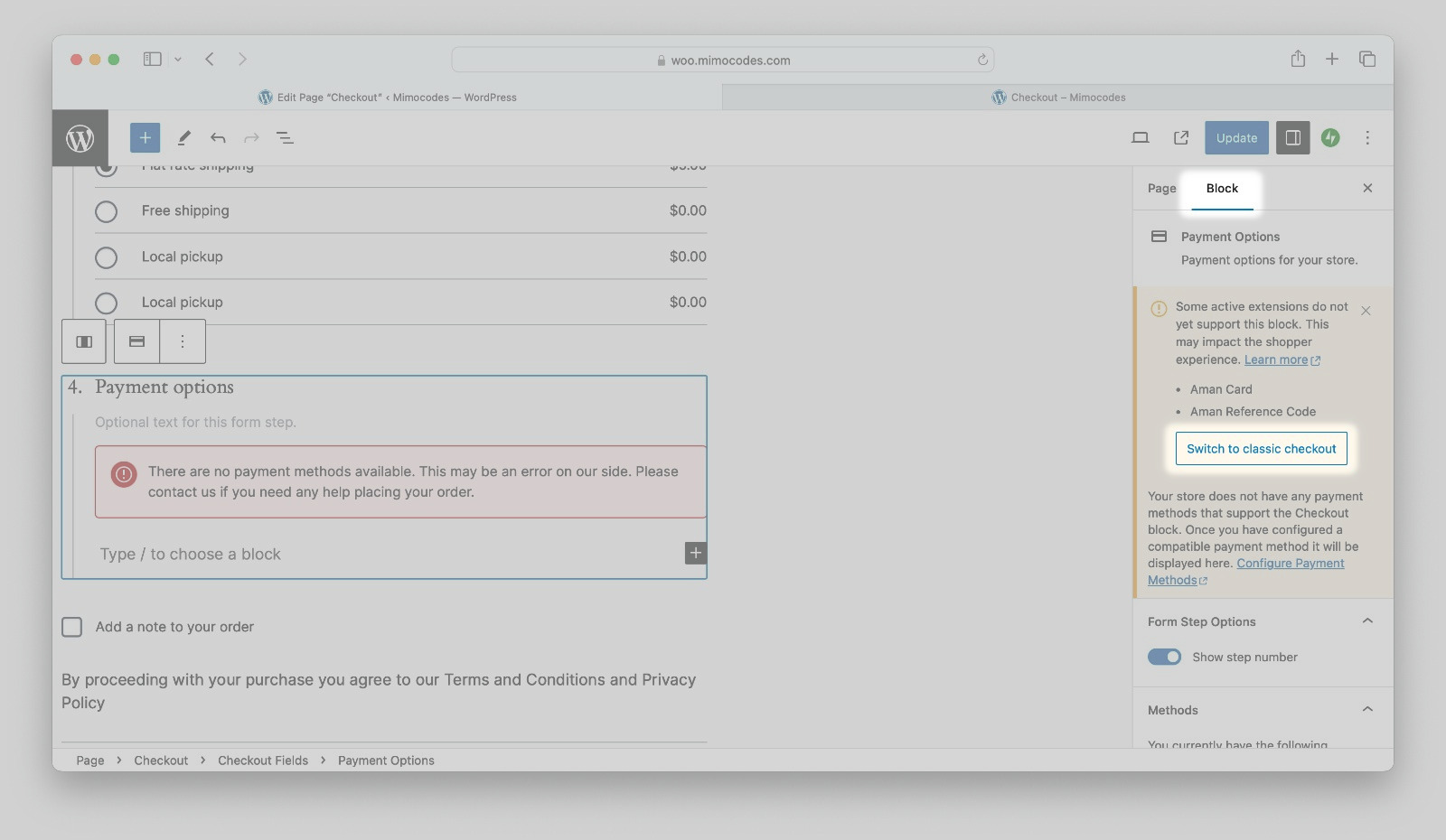
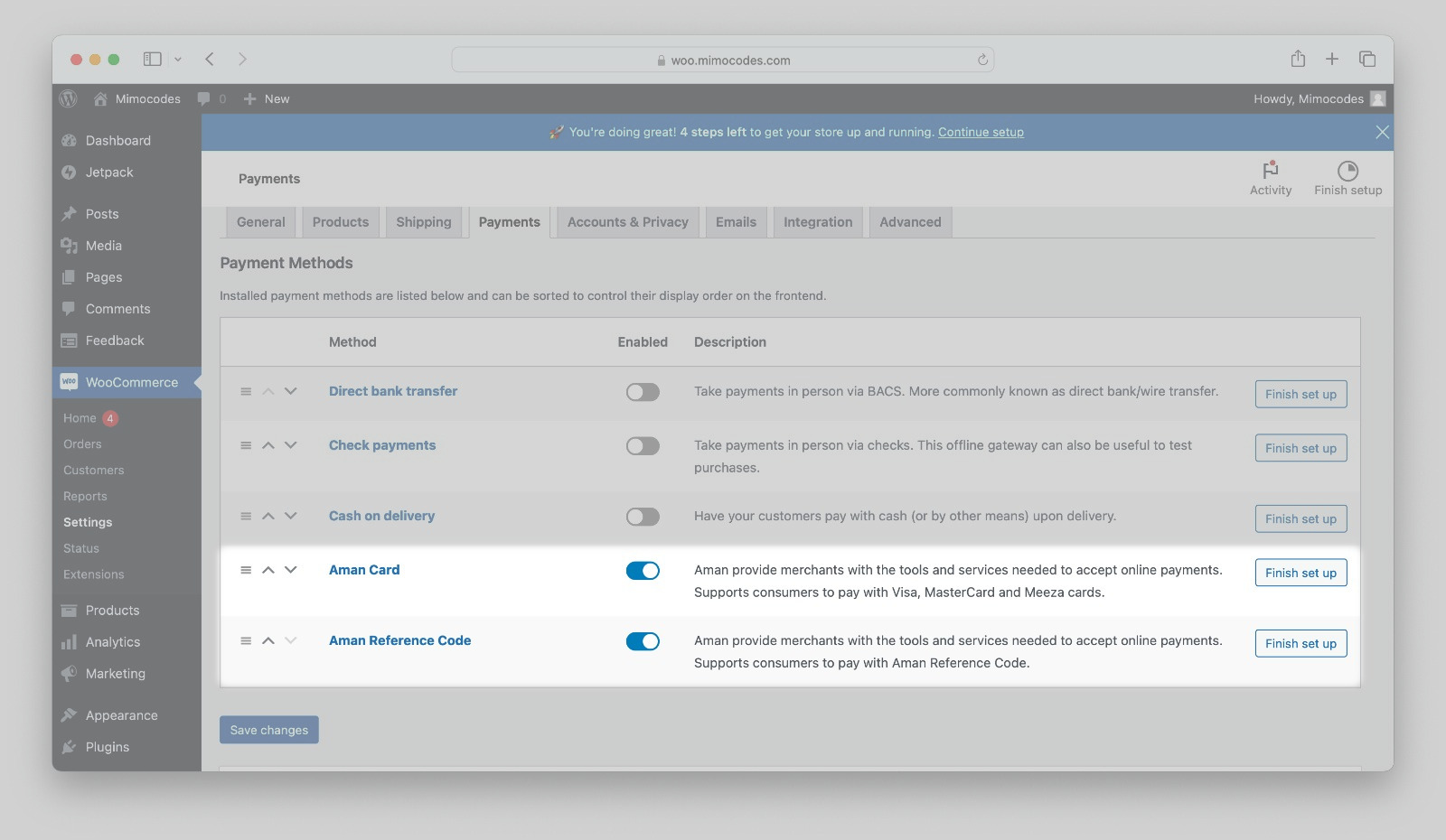
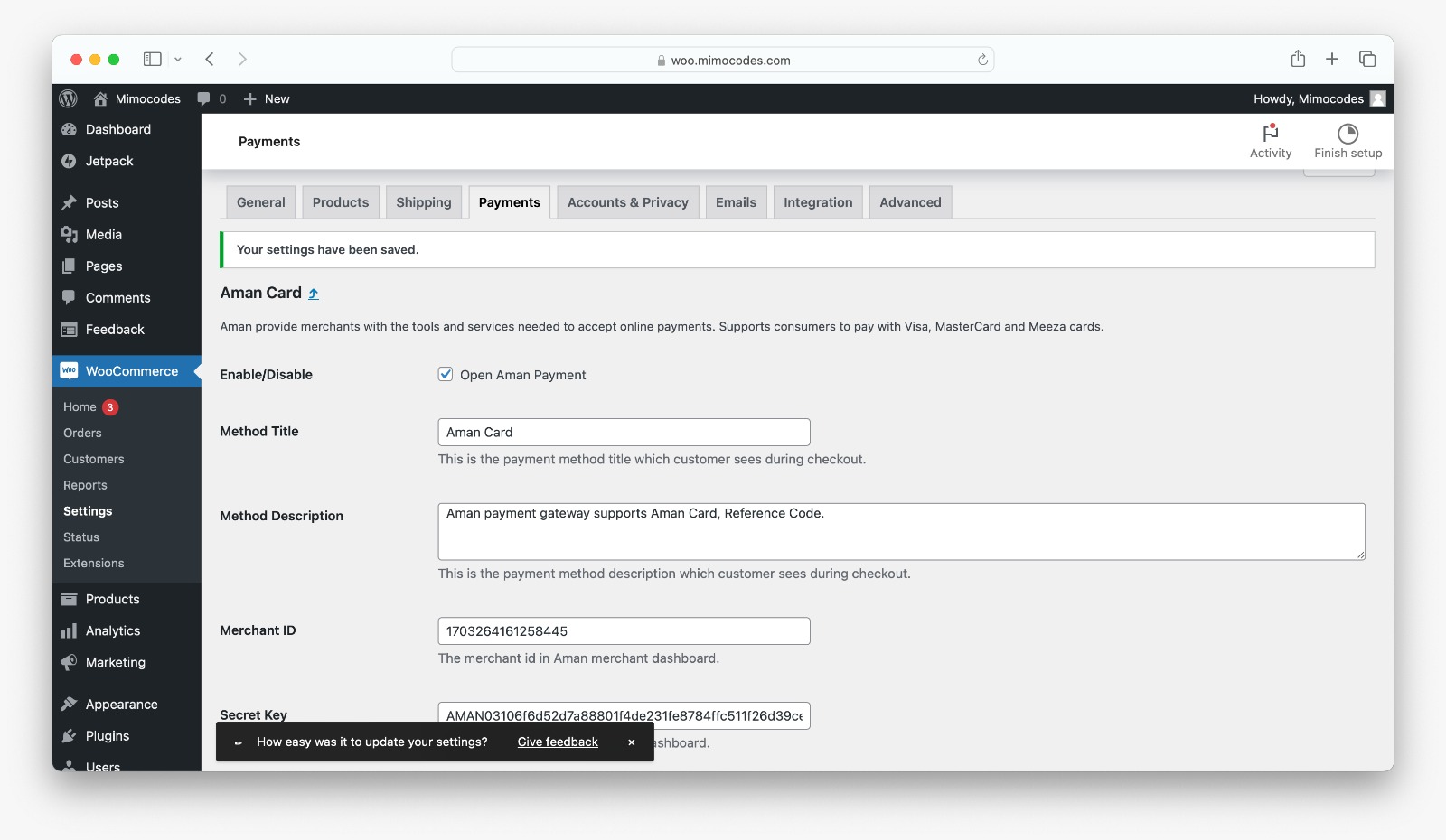
| field | description | example |
|---|---|---|
| open Aman Payment | Enable or Disable Aman payment method. | Checked |
| Method Title | The title for the payment service to be displayed to your customers. | Aman Card |
| Method Description | Payment service description to be presented to your customers. | Aman payment gateway supports Aman Card, Reference Code. |
| Merchant ID | Your Aman account merchant ID (encrypted code) you should have received it after creating an account. | 256621061323918 |
| Secret Key | Your Aman account Secret key (encrypted code) you should have received it after creating an account. | Secret key |
| Public Key | Your Aman account Public key you should have received it after creating an account. | Secret key |
| Test Mode | Tick this checkbox if you wish to test before going live. Untick to begin accepting payments with Aman. | checked |

Accepted payment options:
Aman Card
Aman Reference Code
Verify your installation
- Create a test order on your site then proceed to checkout page.
- Aman payment options should be easily accessible to your customers on the checkout page.
- Your customer will see the Aman Cashier page to finish the
payment process once you click
Place Order. - Your customer will be redirected to the order received page by Aman Cashier once they have finished making their payment.
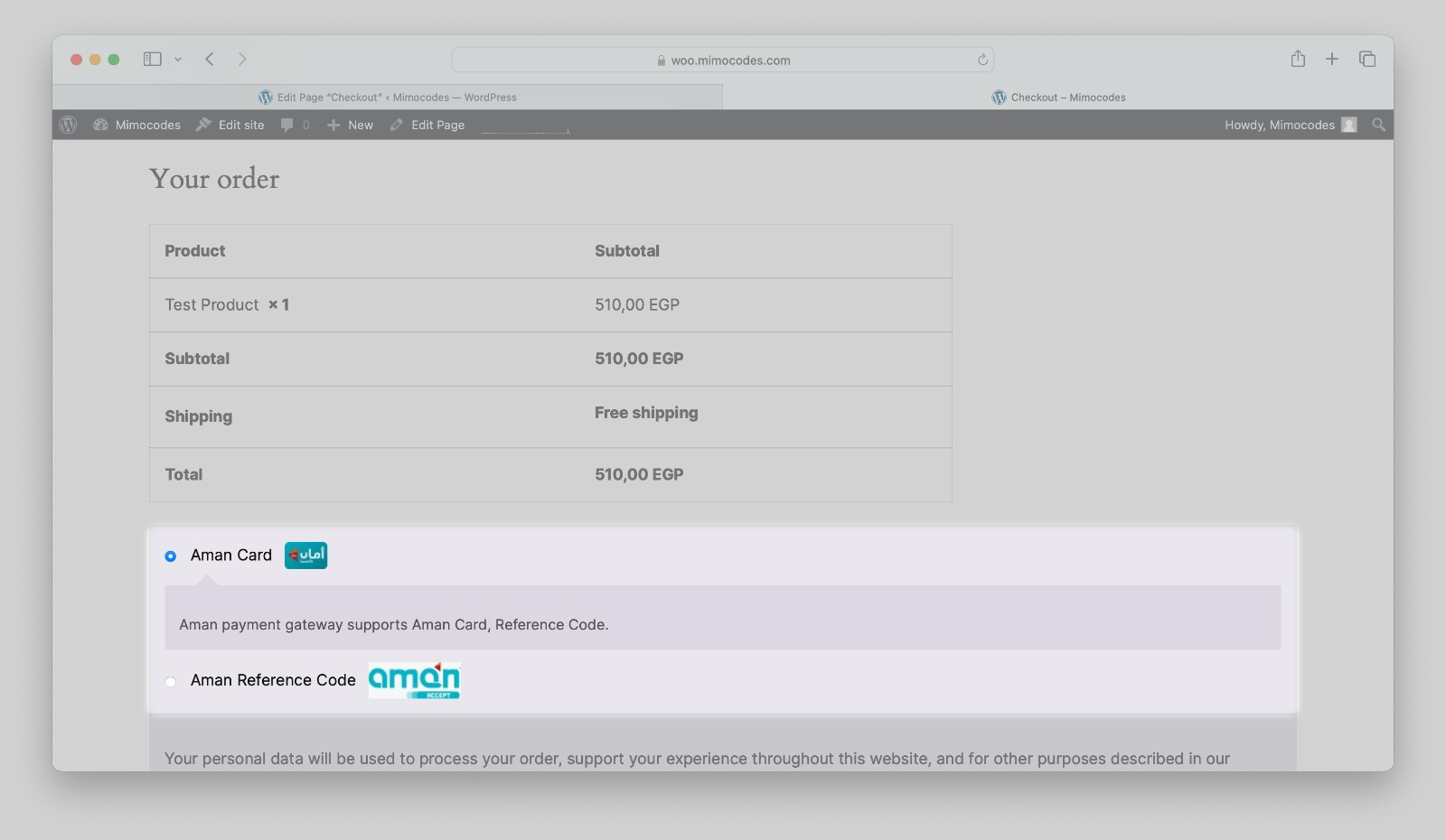
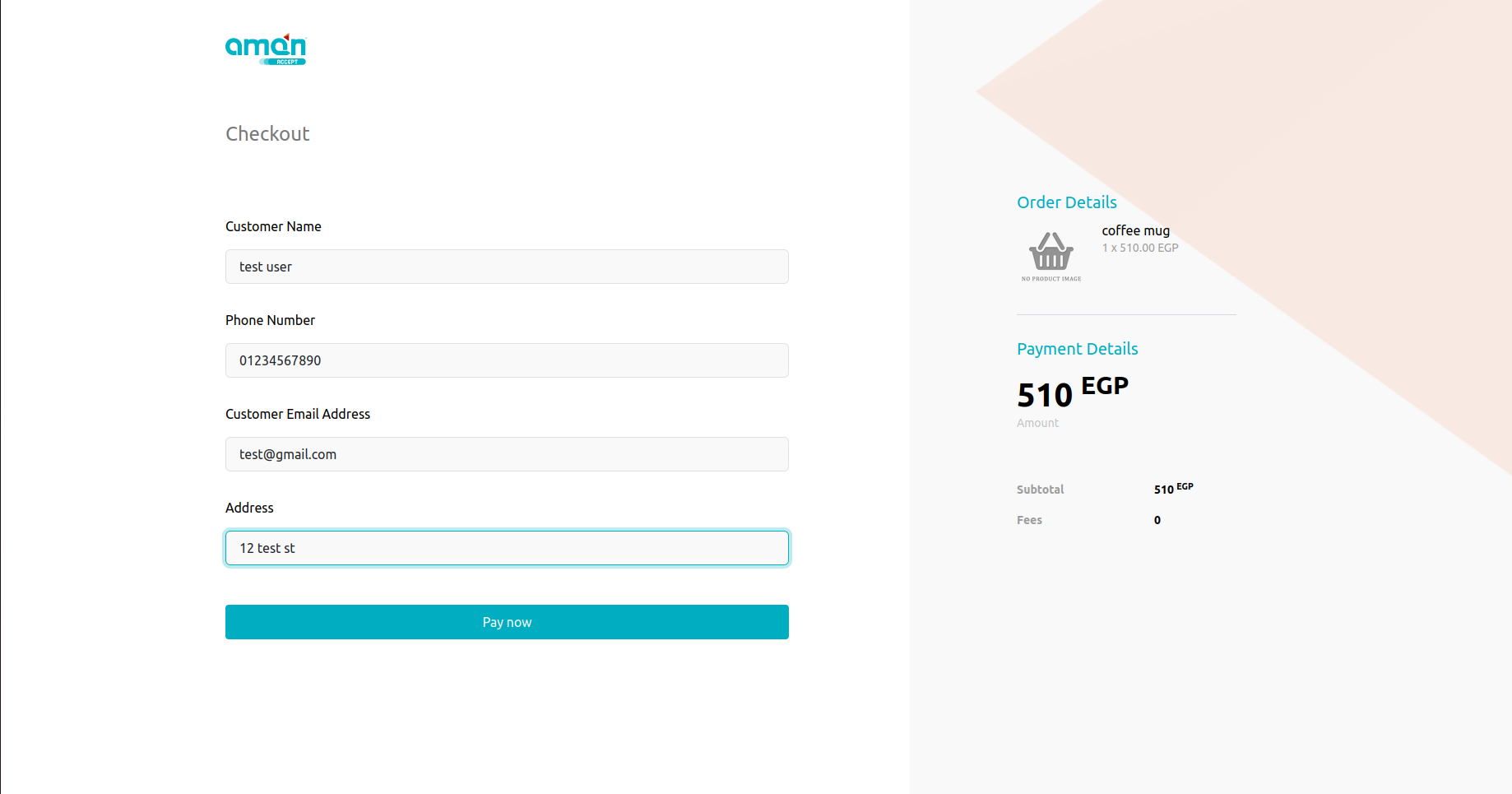
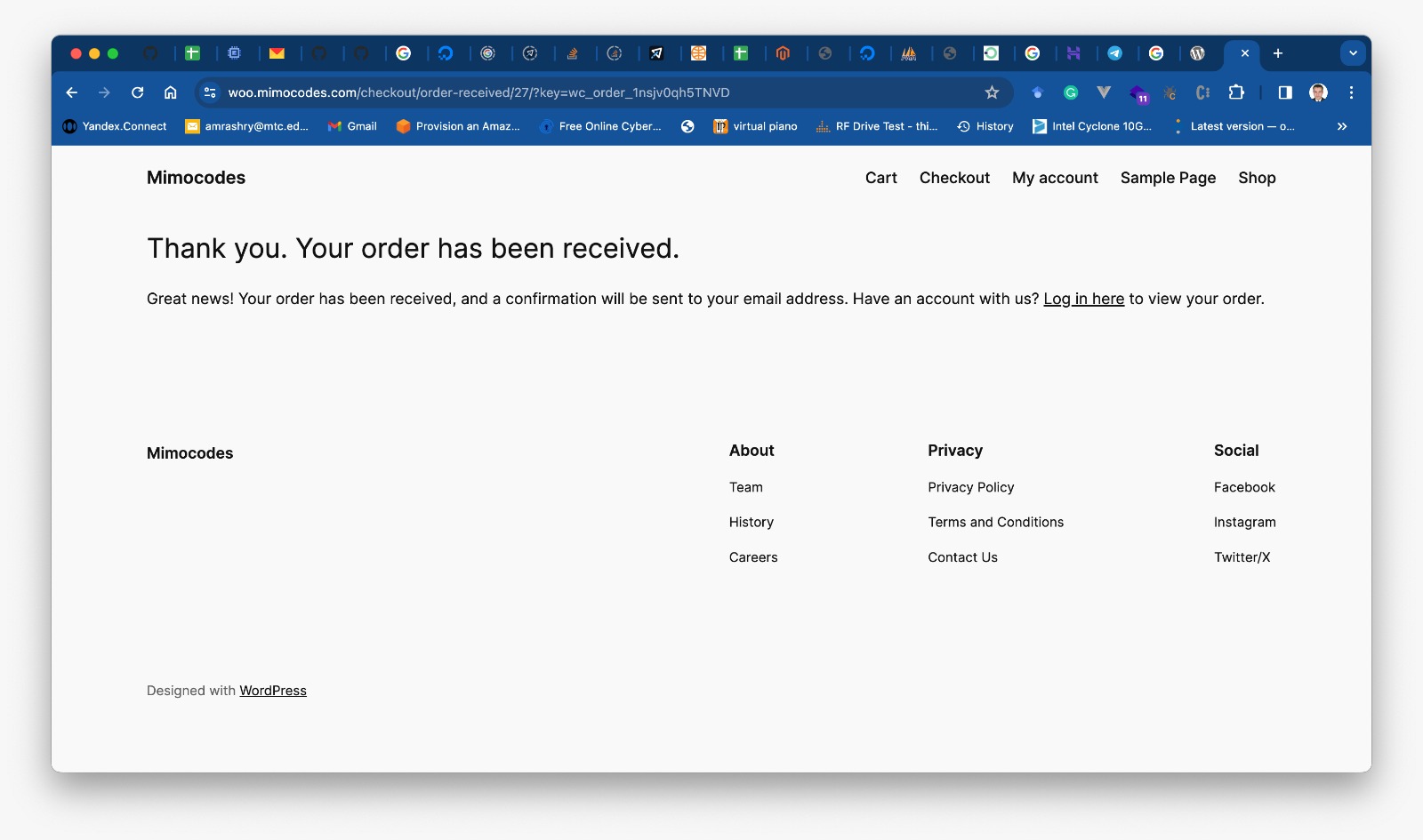
Orders Management
- Go to WooCommerce section.
- Select Orders subsection.
- You can see a list of your orders on the orders page.
- Depending on the status of the payment, you can find out the status of each order. Please take note that the status will be automatically updated after the payment has been made if your customer chooses to pay at any Aman POS location.
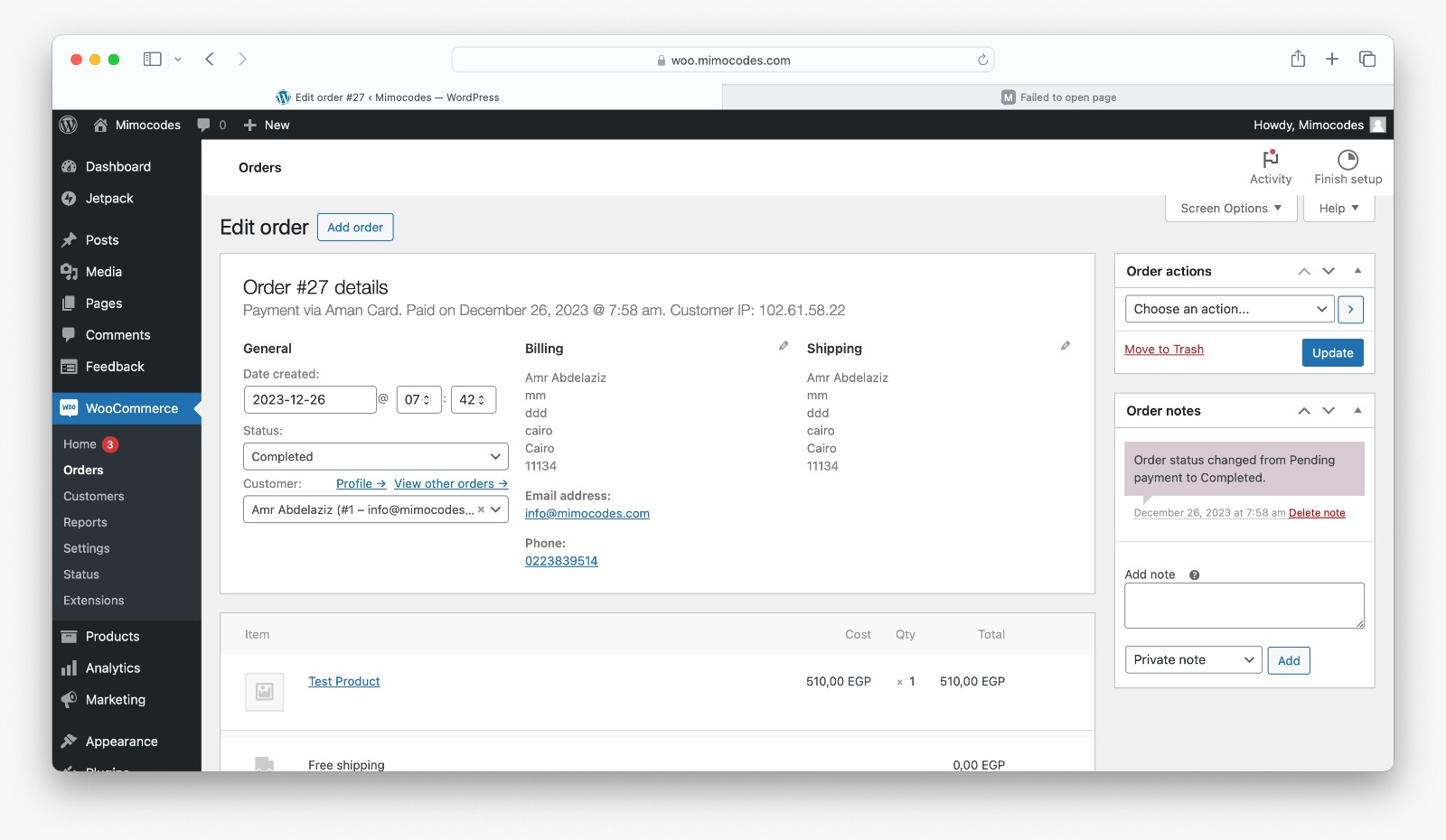
| Payment Status | description |
|---|---|
| Cancelled | Cancelled Payment. |
| Pending Payment | The order is waiting payment by your client. |
| Processing | Payment done, however, it will be rendered processing until you change the order status to completed. You will need to do that in case of orders requiring shipping for example. |
| On Hold | Payment is on hold. |
| Completed | The payment has been completed. |
| Refunded | Refund has been issued to your customer. |
| Failed | The payment has been failed. |